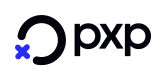Setup
If you are logging in for the first time, you will need to setup a PED configuration:
Setting up a PED ConfigurationStage 1
Setup PED Templates to either setup for E355, VX820 or VX680 deviceStage 2
Setup PED Groups to define correct media and settings for each PED groupStage 3
Setup PEDs to define PED details and assign it to a group
Setup PED Templates
On the menu, click "Setup PED Templates" to navigate to Setup PED Templates screen as below
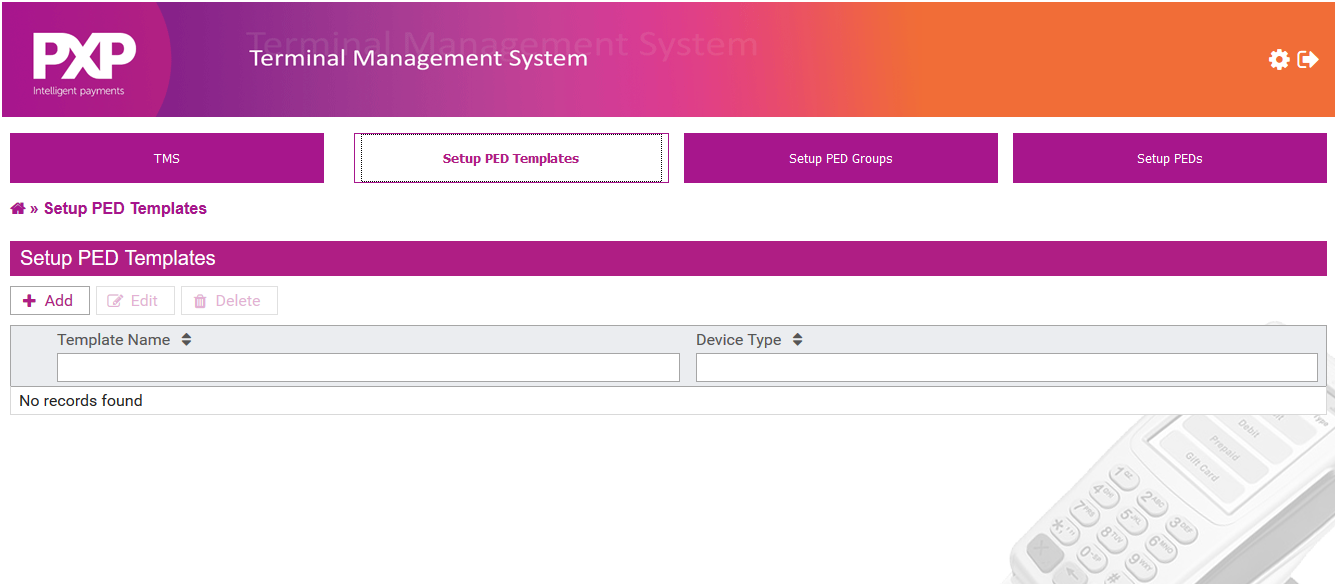
Click "Add" button to add a new template.
Add Template - Serial media
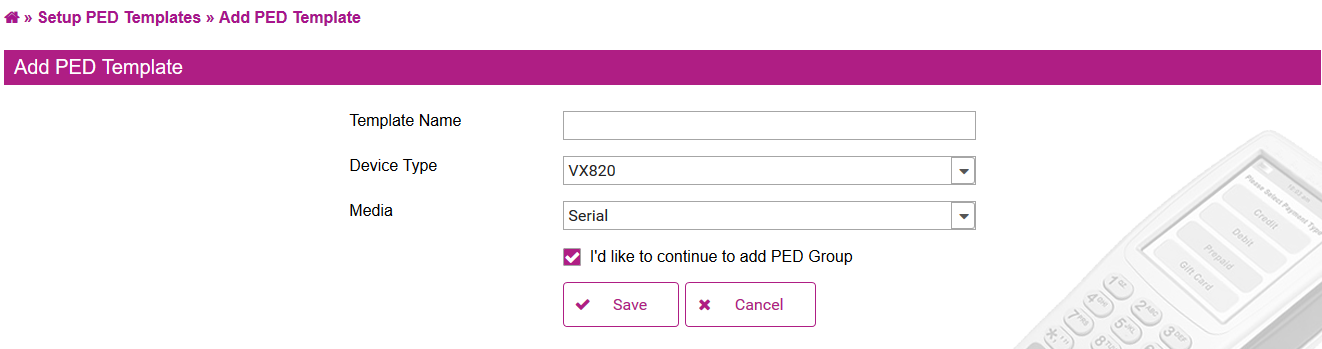
Add Template - USB media
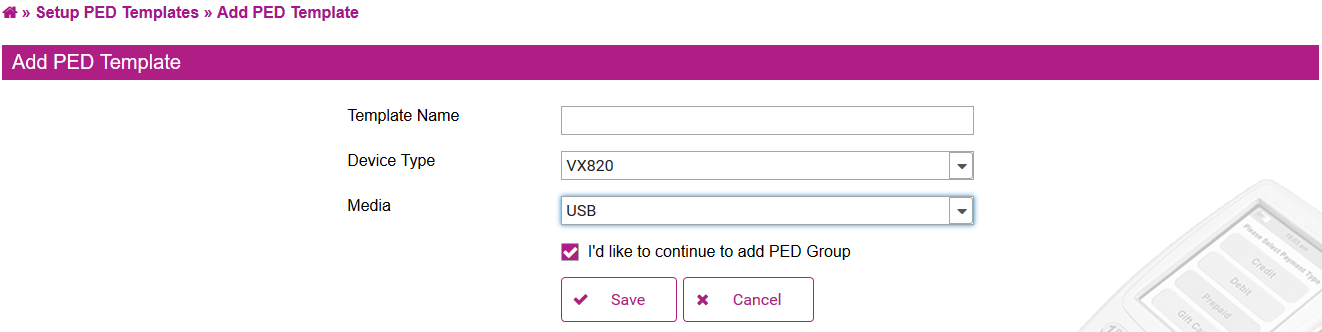
Add Template - Ethernet media
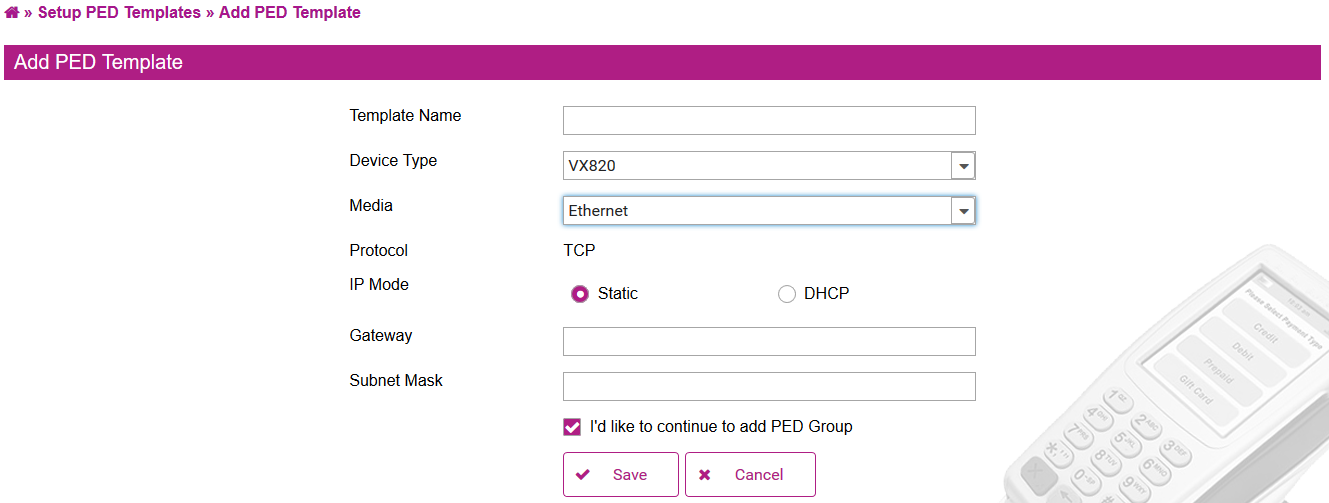
Add Template - Wi-Fi media using WPA/WPA2 security type
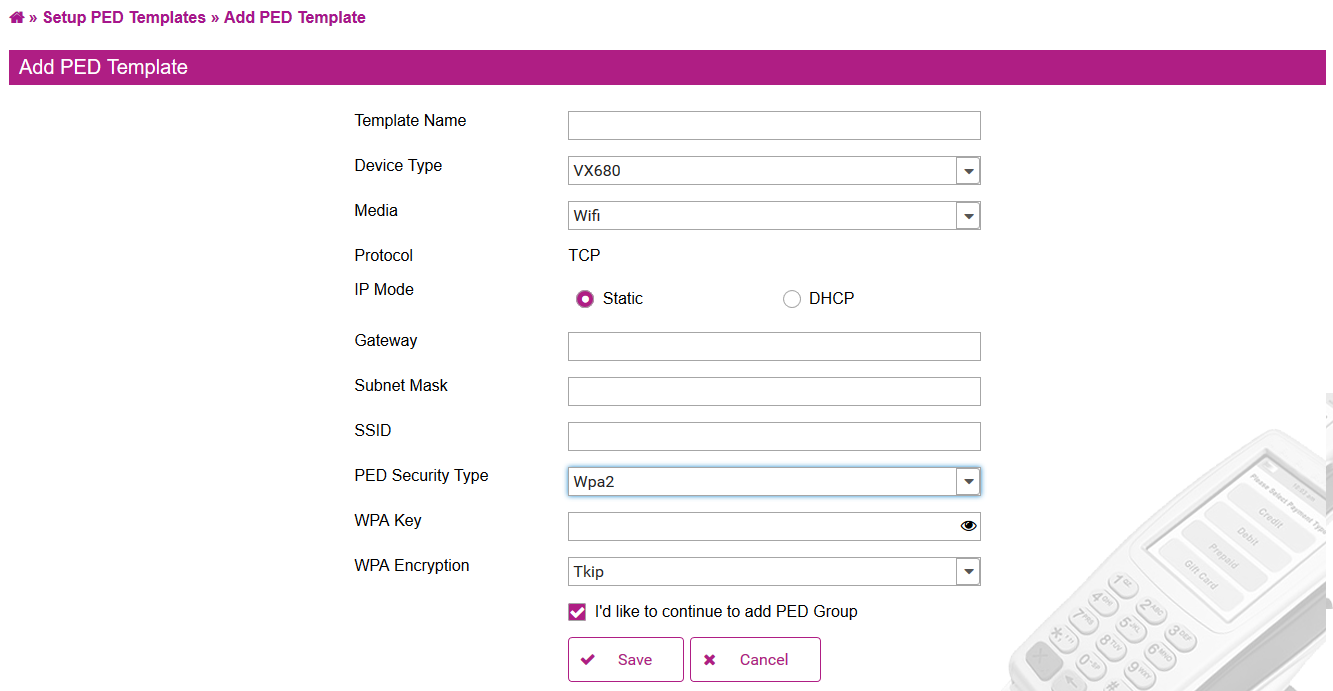
Add Template - Wi-Fi media using WEP64/WEP128 security type
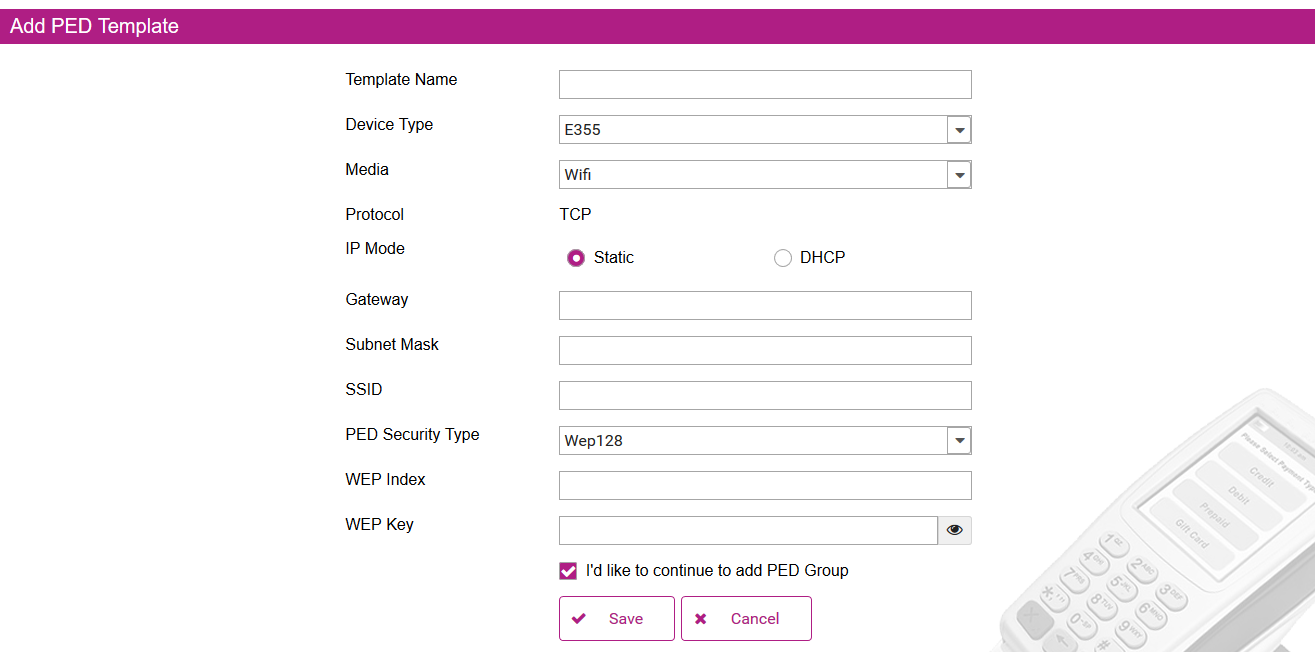
Add Template - Wi-Fi media using WPA EAP/ WPA2 EAP security type
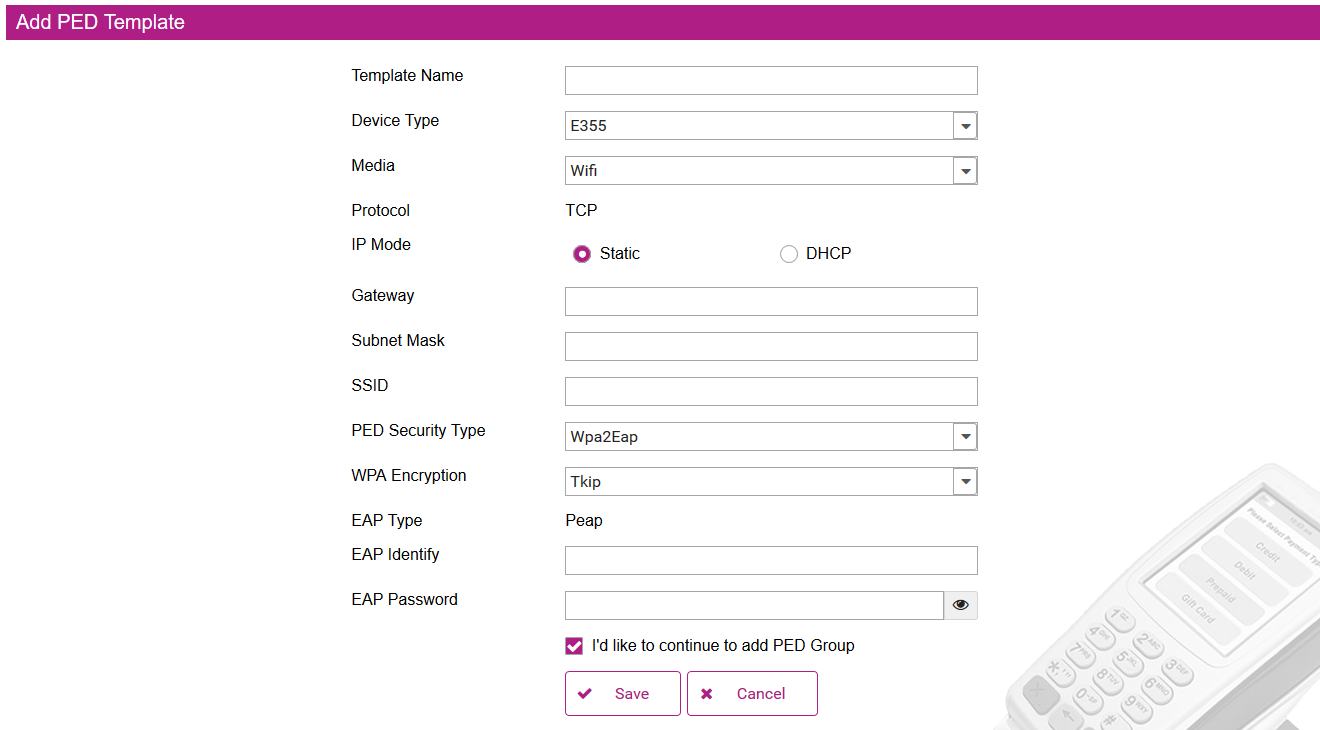
Fields and their meaningTemplate Name: Enter name for a template
Device Type: Select either VX820, VX680 or E355 for each template
Media: Select supported media for each device
VX820 supports USB, Serial or Ethernet
VX680 supports with Wi-Fi
E355 supports USB or Wi-Fi
Ethernet and Wifi fieldsProtocol, IP Mode, Gateway, Subnet Mask are only available for Ethernet and Wi-Fi media:
- IP Mode is either set for Static or DHCP depending on network mode. If Static is selected, it is required to enter Gateway and Subnet mask.
SSID (Network name), PED Security Type are only available for Wi-Fi:
- WEP Index, WEP Key are only available for Wi-Fi using WEP64/WEP128 security type
- WPA Key, WPA Encryption are only available for Wi-Fi using WPA/WPA2 security type
- WPA Key, WPA Encryption are only available for Wi-Fi using WPA/WPA2 security type
- WPA Encryption, EAP Identify, EAP Password are only available for Wi-FI using WPA EAP/WPA2 EAP security type. This security type allows to access network using domain credentials.
Click "Save" to create a new template and continue to Setup PED Groups page if “I’d like to continue to add PED group” is checked.
From the Setup PED Templates page, you are able to edit an existing template or delete a template (if it is not used for any PED yet).
Setup PED Groups
On the menu, click "Setup PEDs" to navigate to Setup PEDs screen as below
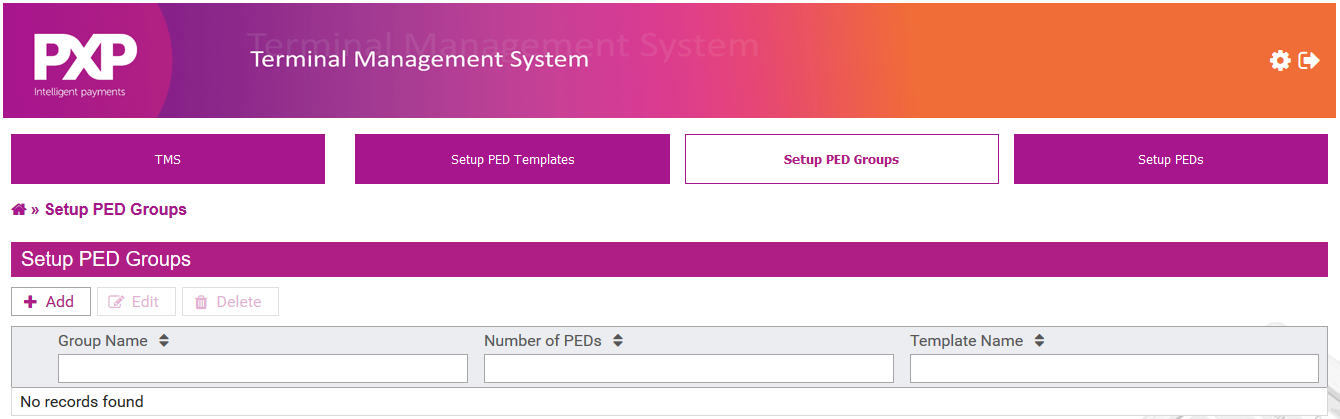
Click "Add" button to add a new group.
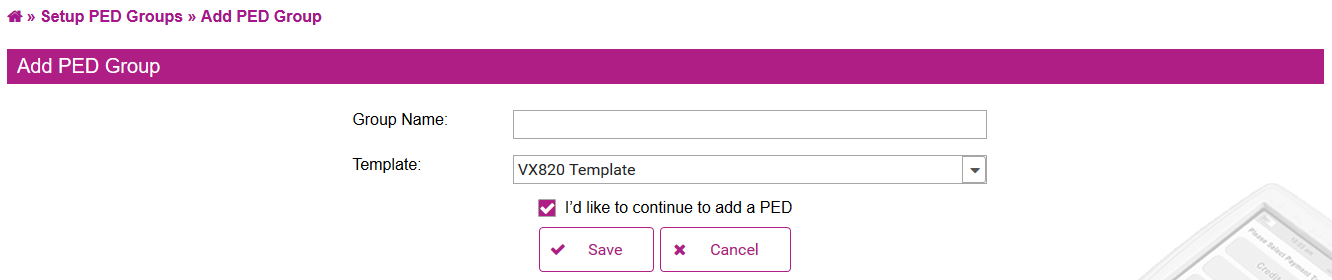
Fields and their meaningGroup Name: Enter name for a group
Template: Select a template from the list.
Click "Save" to create a new template and continue to Setup PED groups page if “I’d like to continue to add a PED” is checked.
From the Setup PED Groups page you are able to edit an existing group or delete a group (if it is not used for any PED yet).
Setup PEDs
On the menu, click "Setup PEDs" to navigate to Setup PEDs screen as below
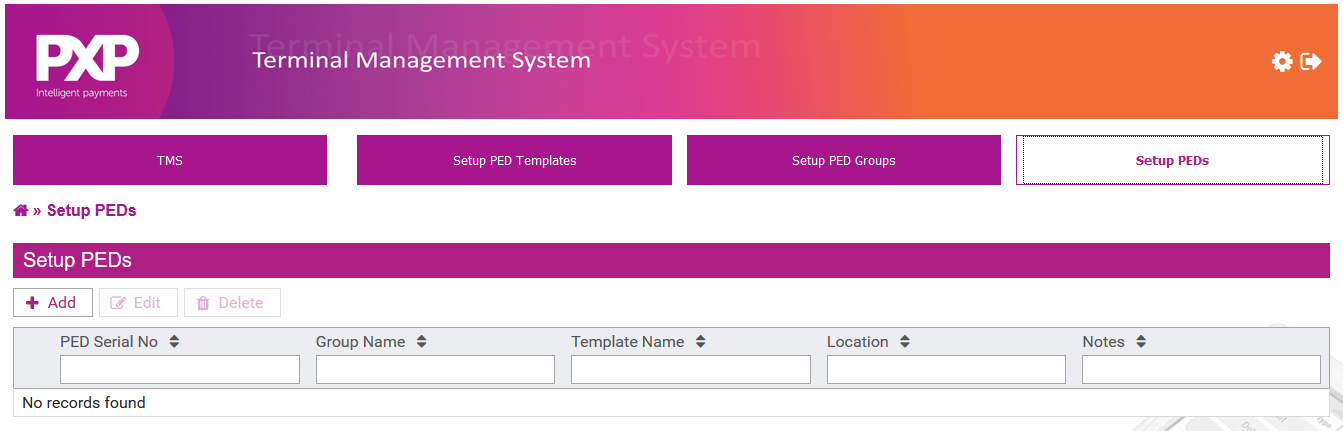
Click “Add” button to add a new template.
Add PED - Serial media

Add PED - USB media
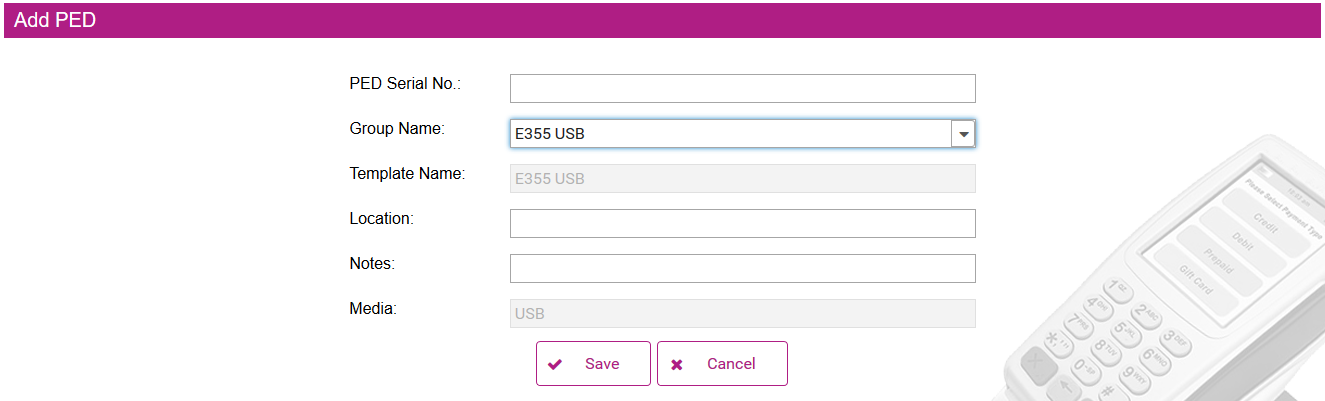
Add PED - Ethernet media - Static IP Mode
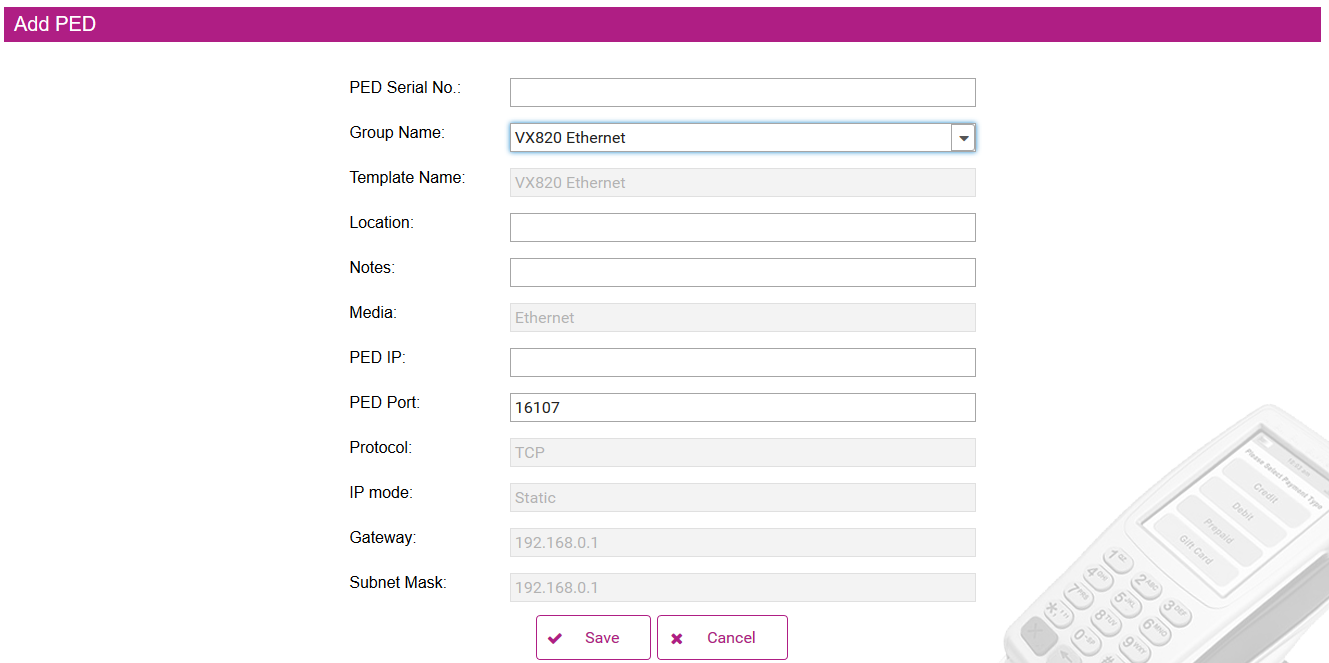
Add PED - Ethernet media - Static IP Mode
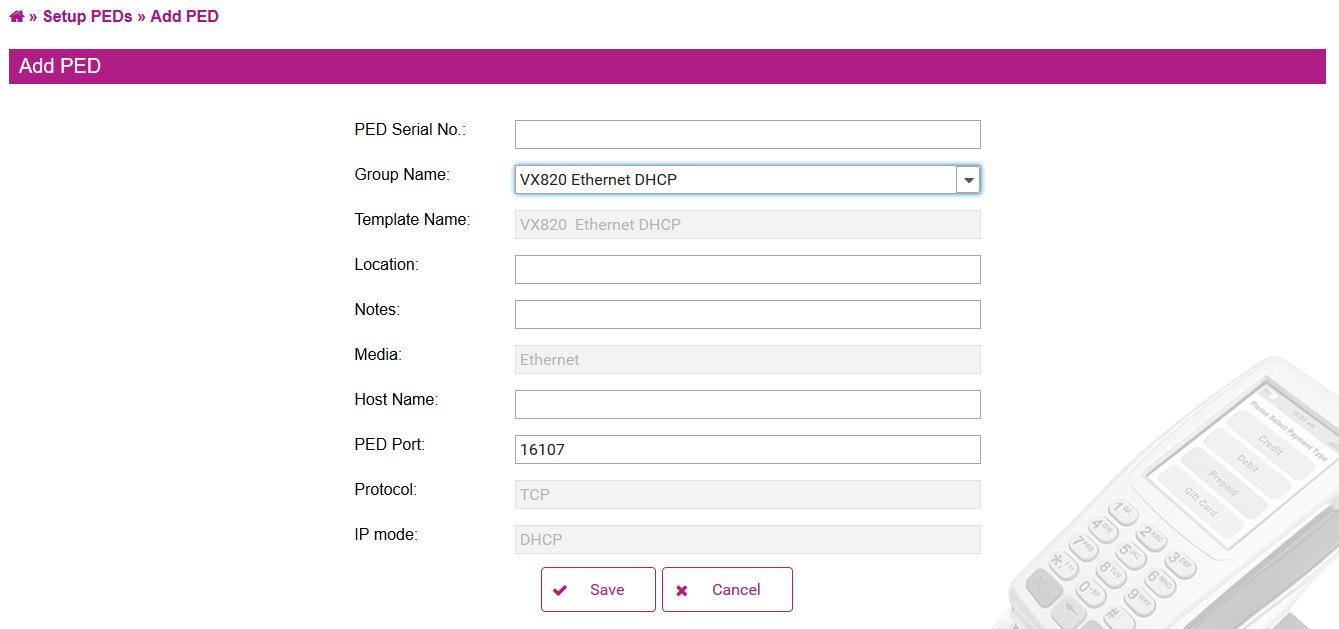
Add PED - Wi-Fi media - Static IP Mode
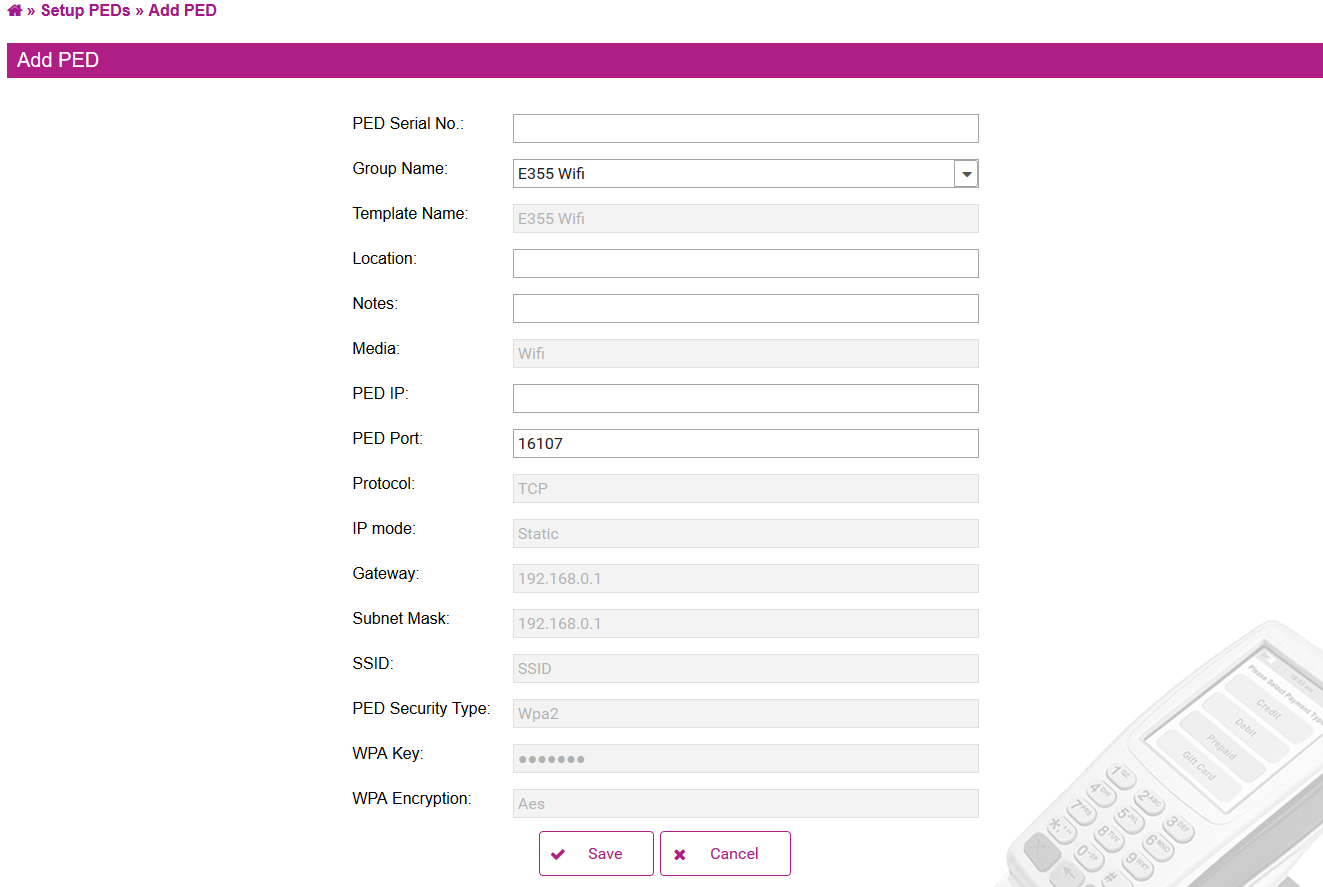
Add PED - Wi-Fi media - DHCP Mode
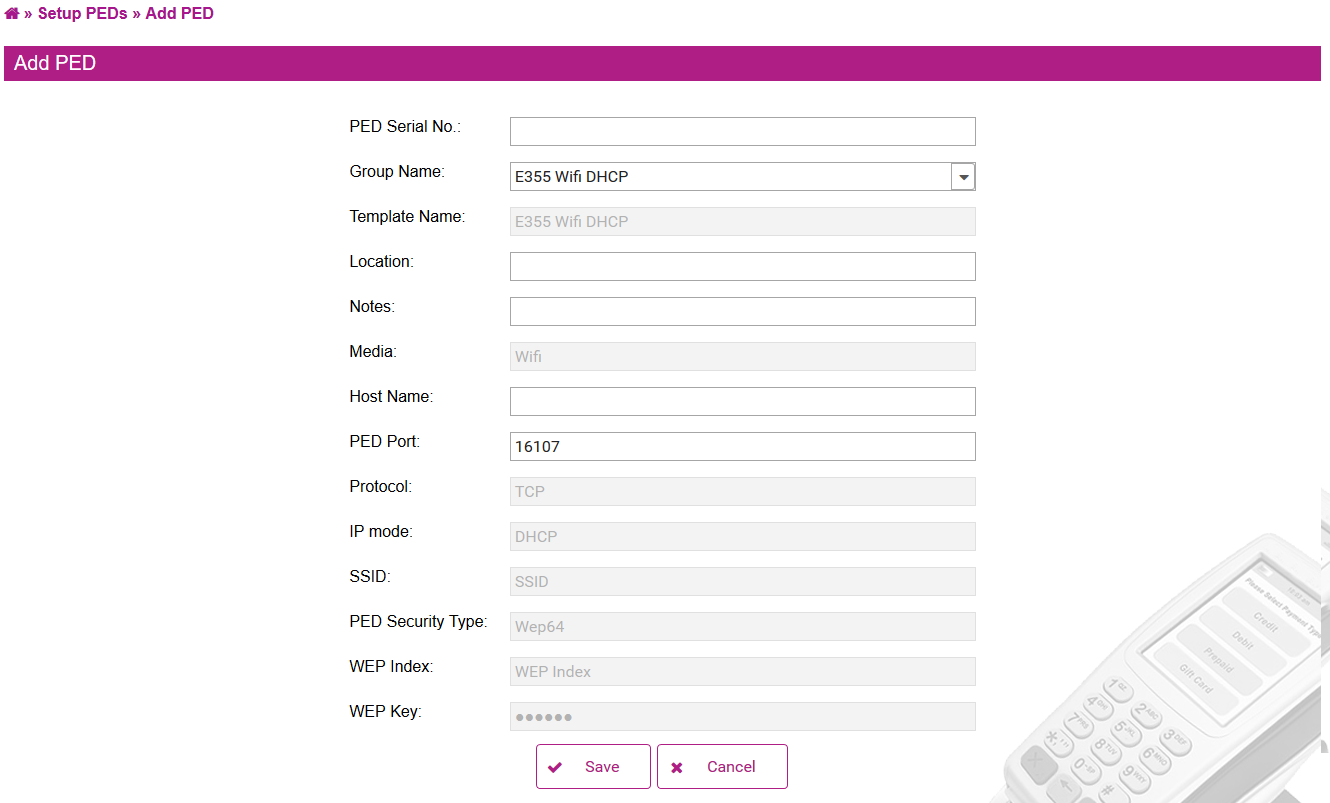
Fields and their meaningPED Serial No.: Enter serial number of a PED
Group Name: Select a group from the list
Location: Enter location of PED
Notes: Enter addition notes for PED
PED IP/Host Name, PED Port are only available for Ethernet and Wi-Fi media.
- If IP Mode is DHCP, enter host name of the PED
- If IP Mode is Static, enter PED IP
Click "Save" to complete a configuration setup for the PED.
From the Setup PEDs page, you are able to edit an existing PED or delete a PED.
Updated about 2 months ago