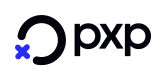Activate TMS for Stand-alone Pin Entry Device
Activate TMS for Stand-alone Pin Entry Device Overview
An Activate TMS Stand-alone Pin Entry Device request message instructs the Stand-alone Pin Entry Device to perform a TMS update for the Stand-alone Pin Entry Device.
Activation of TMS for a Stand-alone Pin Entry DeviceOnce the Activate TMS Stand-alone Pin Entry Device request message has been sent to the ANYpay Gateway Customer Service, on receipt of the next transaction processed by the ANYpay Gateway will it return an instruction to the Stand-alone Pin Entry Device to perform a TMS operation.
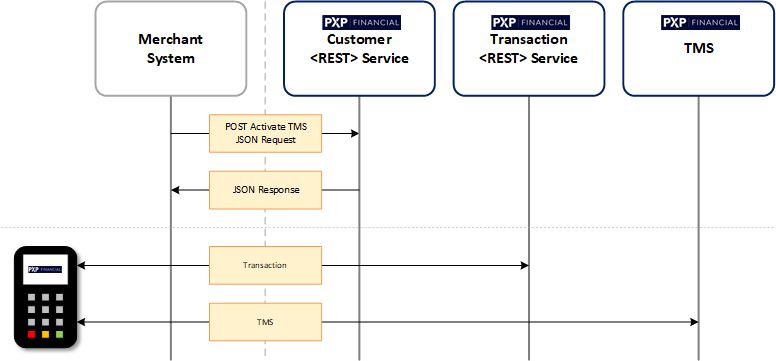
How to process an Activate TMS for Stand-alone Pin Entry Device request message
A merchant POSTs a JSON Activate TMS Stand-alone Pin Entry Device request message to instruct the Stand-alone Pin Entry Device to perform a TMS update. Section Activate TMS for Stand-alone Pin Entry Device describes the elements required to send an Activate TMS Stand-alone Pin Entry Device request message.
Example of an Activate TMS for Stand-alone Pin Entry Device can be seen below.
{
"customerDetails": {
"customerId": "CUS",
},
"storeDetails": {
"storeId": "CUS000000001",
},
"standalonePinEntryDetails": {
"merchantId": "11111111",
"terminalId": "11111111"
},
}Handling an Activate TMS Stand-alone Pin entry Device response message
Examples of an Activate TMS for Stand-alone Pin entry Device response message can be seen below.
An empty body will be returned{
"code": "XXXXXX",
"details": {
"message": "Stand-alone Pin Entry Device for merchant id 11111111 and terminal id 11111111 failed to activate TMS"
}
}Updated about 2 months ago