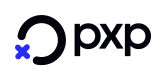Blank/Non-blank Devices
A blank device is without ANYpay PED build installed on itself. After it is installed with ANYpay PED build, the device is non-blank.
See below steps to configure ANYpay PED build for blank/non-blank device.
Setup blank device using Serial/USB media type
In order to setup blank device using Serial/USB media type, it is required to run via Serial communications. Follow these steps to set for a blank device.
- Make sure PED configuration (Template/Group/PED) setup correctly, see Setup
- From TMS screen, select a group of PED to be setup.
- Select Comms as Serial
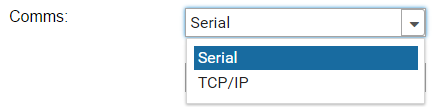
- Input COM port connected with PED

- Set Blank Device as Yes

- Select a PED in the grid to setup with.
- Click "Download Update" to get the latest package of the device.
- After download successfully, click "Update PED" to install downloaded packages on the device.
- While updating, the device will be reset a few times. When a successful message is returned, the PED is setup completely.
Setup blank device using Ethernet/Wi-Fi media type
In order to setup blank device using Ethernet media type, it is required to run via Serial communications firstly. Follow these steps to set for a blank device.
- Make sure PED configuration (Template/Group/PED) setup correctly, see Setup
- From TMS screen, select a group of PED to be setup.

- Select Comms as Serial

- Input COM port connected with PED

- Set Blank Device as Yes

- Select a PED in the grid to setup with.
- Click "Download update" to get the latest package of the device.
- After download successfully, click "Update PED" to install downloaded packages on the device.
- While updating, the device will be reset a few times. After the message below displayed, change the cable to run with Ethernet/Wi-Fi media type.

- The PED is now a non-blank device. Select Comms as TCP/IP.
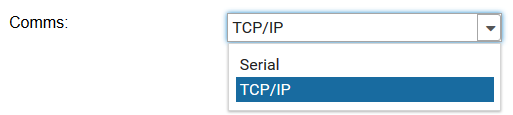
- Set Blank Device as No

- Select the PED again.
- Click "Update PED" to complete the installation via Ethernet/Wi-Fi network. When a successful message is returned, the PED is setup completely.
Execute command for non-blank PED
- Make sure PED configuration (Template/Group/PED) setup correctly, see Setup
- From TMS screen, select a group of PED to run query with.

- Select either Serial (if media is Serial/USB) or TCP (if media is Ethernet/Wi-Fi).
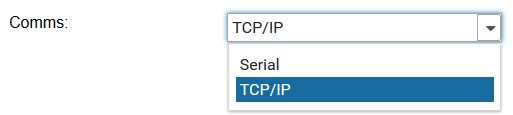
- Serial Port is only available for Serial Comms.
- Set value of Blank Device is No

- Select a PED in the grid to run query with
- Click one of 4 queries execute command for non-blank PED.
Updated about 1 month ago