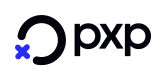Commands
After completing PED configurations, on the menu, click TMS to navigate to TMS screen as below
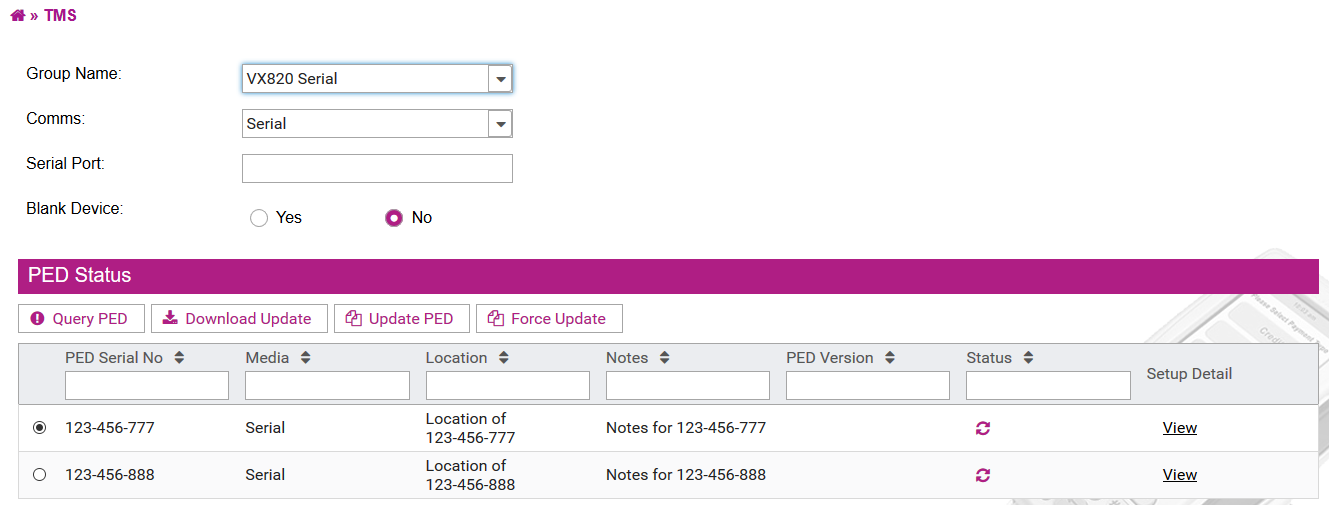
Fields and their meaningGroup Name: Select a group from the list. All PEDs within the selected group are listed in the grid.
Comms: Select either Serial (if media is Serial/USB) or TCP (if media is Ethernet/Wi-Fi)
Serial Port is only available for Serial Comms.
Blank Device: If run query with a blank device, select Yes. Else, select No.
For each PED, user is able to check the status by clicking the “Status” icon, e.g. Online or Offline. Also, click on Setup Detail to see more details of PED settings.
User is able to query the PED with one of four commands: Query PED, Download Update, Update PED or Force Update.
Query PED
To get the packages that are currently running on it.
Download Update
To download the latest version of PED package and stored in POS folder.
Update PED
To update package from POS folder onto PED unless the current version of PED is the latest one.
Force Update
To update package from POS folder onto regardless the version of PED.
System is not allowed to query more than one command at once.
Updated about 2 months ago