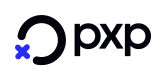TMS CLIENT INSTALLATION GUIDE
In this section you will learn how to install and configure the ANYpay TMS Client on a Windows environment
Installation Preperation
Minimum RequirementsMinimum: 1GHz processor. Recommended 2GHz or higher
Minimum: 512MB RAM. Recommended 2GB RAM or higher
Minimum: 100MB Hard Disk Space (for the application). Recommended 10GB or more (for log files)
CompatibilitySupported operating systems include:
- Windows 7
- Windows 8
- Windows 2008 Server R2
- Windows Server 2012 R2
Supported web browsers include:
- Internet explorer 11
- Chrome (Latest version)
ANYpay TMS Client requires the installation of .NET 4.5.2 Framework or above
AccessAccess to the SFTP path tms.pxp-solutions.net must be available in order to download PED firmware / software updates
IP Port 5002 must be available
Administrative rights to install/modify and start a Service must be made available
Installation Steps
STEP 1
Run “Pxp.AnyPay.TmsClient.Installer” with administrator rights. The following screen is displayed:
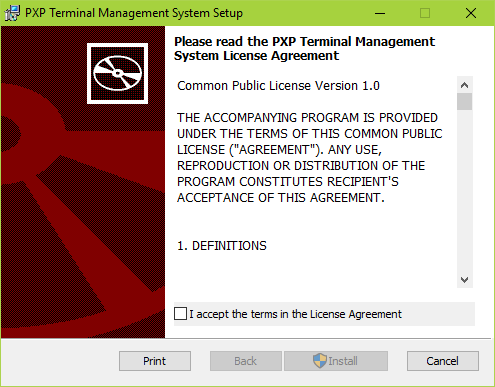
STEP 2
Check the I accept the terms in the License Agreement and then Click Install
STEP 3
Select Finish to close the installation wizard
Post Installation
Post installation, some simple configuration steps are required:
In the default installation folder of TMS (C:\Program Files (x86)\PXP Solutions\TMS Client\Bin\Release), using Notepad open a file named Pxp.AnyPay.TmsClient.exe.config and navigate to update following details of ANYpay POS/POS Configuration Service address.
<appSettings>
<add key="SelfHostServer" value="http://localhost:8889" />
<add key="XmlNamespace" value="http://servebase.com/2009/06/pedframework" />
<add key="AnyPayPosIp" value="127.0.0.1" />
<add key="MerchantCredentialsFileName" value="Credentials.xml" />
<add key="AnyPayPosPort" value="5002" />
<add key="Retry" value="3" />
<add key="ClientSettingsProvider.ServiceUri" value="" />
<add key="TimeoutInMinutes" value="30" />
<add key="GatewayTimeoutMs" value="1200000" />
<add key="Data" value="..\..\Data" />
</appSettings>
<gatewayPosConfigurationServiceSettings PosConfigurationServiceHost="https://api-integration.pxp-solutions.net/POSConfigurationService/" serviceTimeout="261000" />
ANYpay TMS Client and ANYpay POS logisticsPosConfigurationServiceHost must be set to the url of the PosConfigurationService in order to authenticate the ANYpay TMS Client
The AnyPayPosIp must be set to the IP address of where ANYpay POS resides. ANYpay TMS Client and ANYpay POS can reside on the same machine.
Starting the service
Once the Pxp.AnyPay.TmsClient.exe.config has been configured, select Pxp.AnyPay.TMSClient.Service and click 'Start the service'
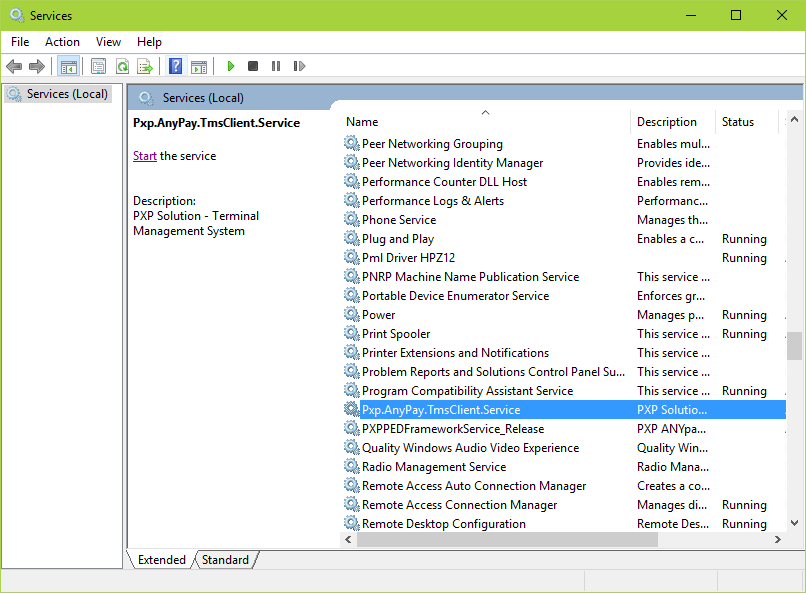
Following the service being started, the ANYpay TMS Client can be launched via an Internet Explorer/Chrome browser.
Updated about 2 months ago